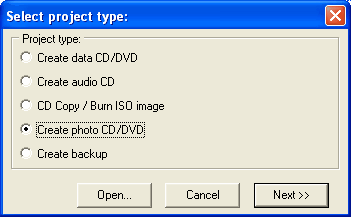
Next, you will be asked for the name of the Project:
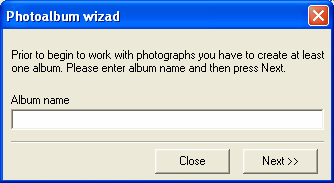
After name, you can select which photos to add: you can do it either by folders or pictures.
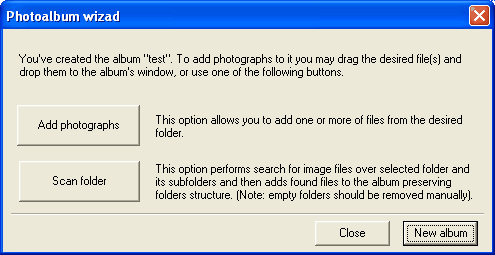
Finally, DeepBurner Pro will automatically add all the pictures, ready to burn. When this happens, click the Close button to close the wizard.
You'll find yourself in a simple photoalbum editor. You can easily rotate and resize the pictures, make any comments to them, and add more pictures to the existing photoalbum or create a new one, if needed.
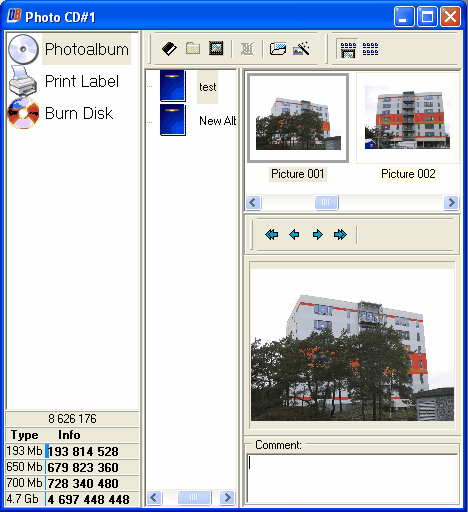
When you're ready to burn the album(s) to a CD or DVD click on "Burn disc" and then on burn.


